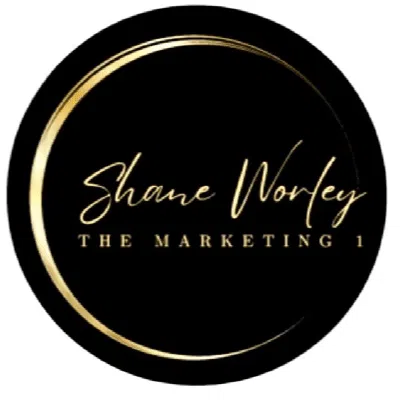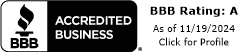Granting GMB Profile Manager Permissions
Step 1

Log into "YOUR" Google account which you utilize to manage your business. In the example above, I have logged into a Google account that has "Manager" permissions to the Google My Business Profile for my Marketing Agency. Also, in the example above, I did not open the menu icon to access the screen you see above; I simply went to Google Search and typed in the exact business name. As a testament that I manage this page, I can see all of the icons and the phrase "Your business on Google." Once you navigate to your correct listing click on the profile settings three dots as the image depicts.
Step 2
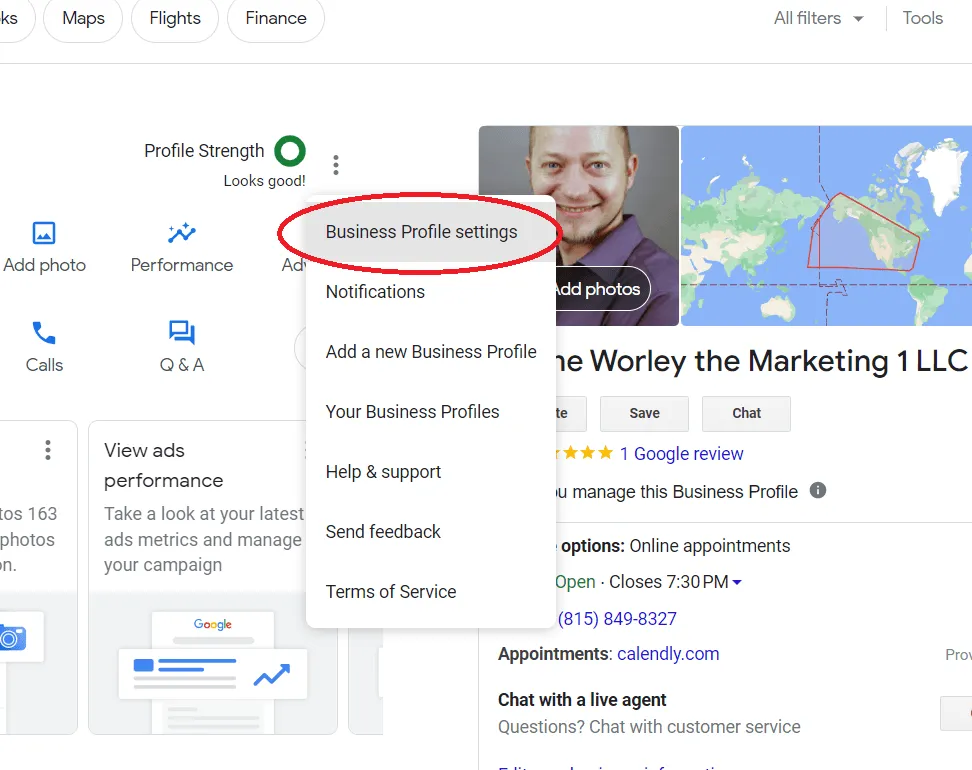
Once the menu opens; click the first option "Business Profile Settings"
Step 3
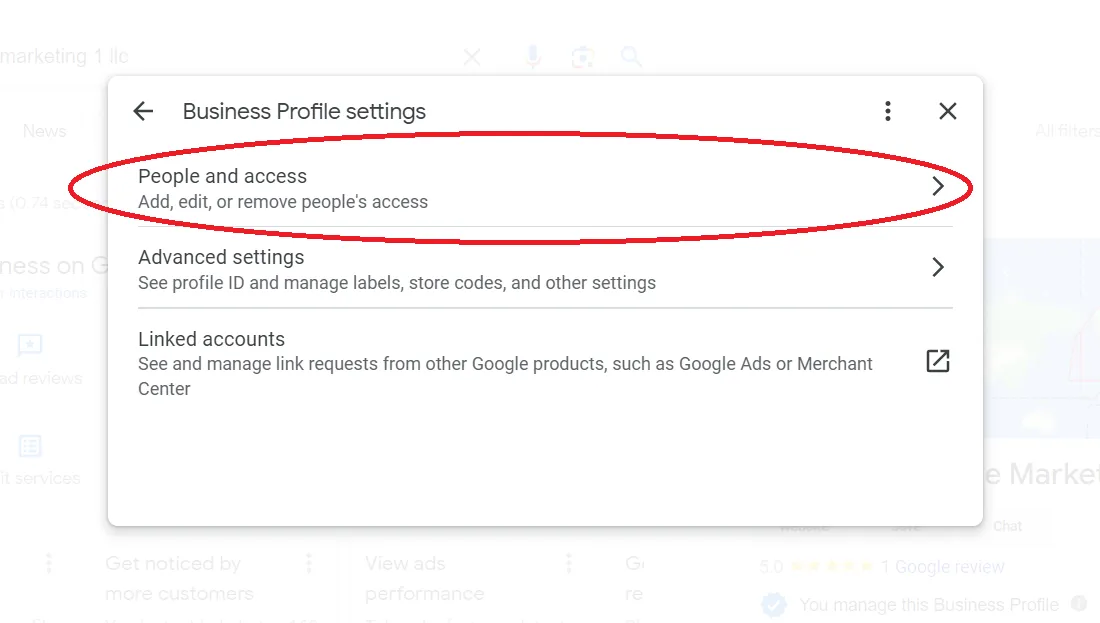
Once the menu above populates, click on "People and Access".
Step 4
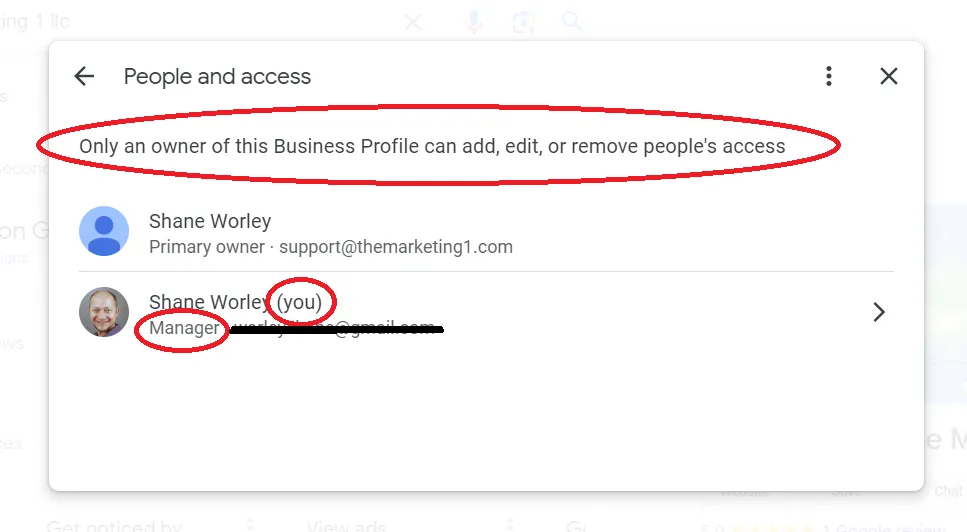
As you can see in the depiction above; it is important to be logged into the correct Google account that is an "owner" of the listing. Managers are not allowed to add other managers. IN the example above I purposely had my account logged in as a manager to show this. (See Below to continue, once you are logged into the correct owner account)
Step 4 (Continued)
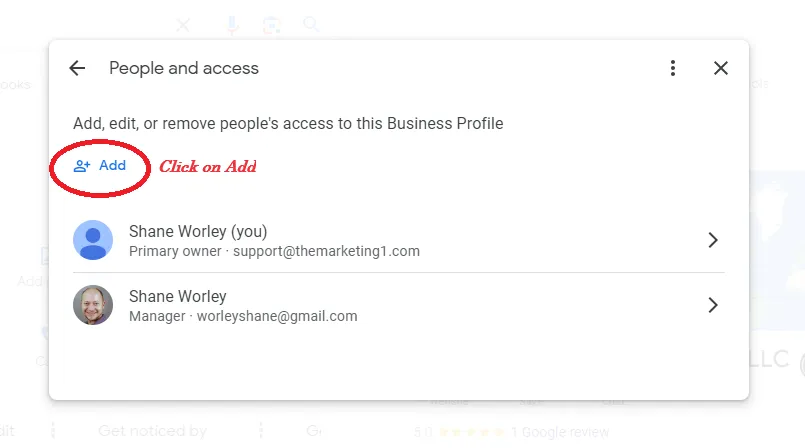
As you can see above; once you're logged in as the owner you can see an icon that says "Add". Click this to go to the next step (See Below).
Step 5
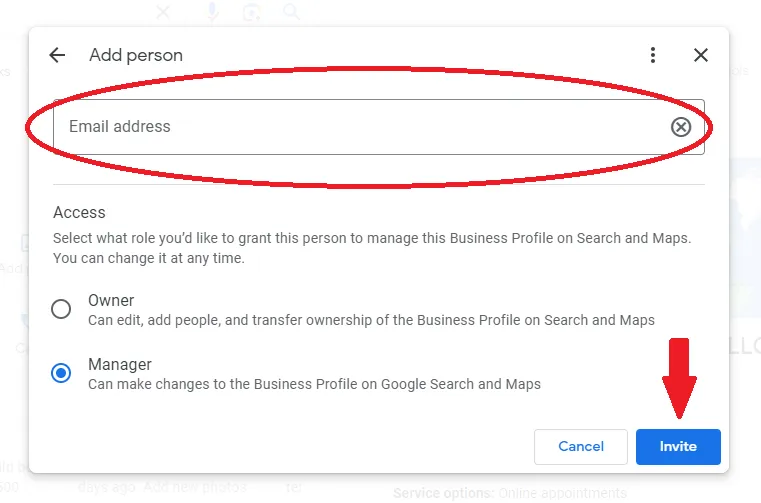
Final step; input the email address you would like to add as a manager or designate as owner of the Business Listing.
Contact Us
Copyright 2023 Shane Worley The Marketing 1 LLC All Rights Reserved
Email: [email protected]
Mobile: (815 849-8327Address:
610 Meacham Rd #1190, Elk Grove Village, IL 60007